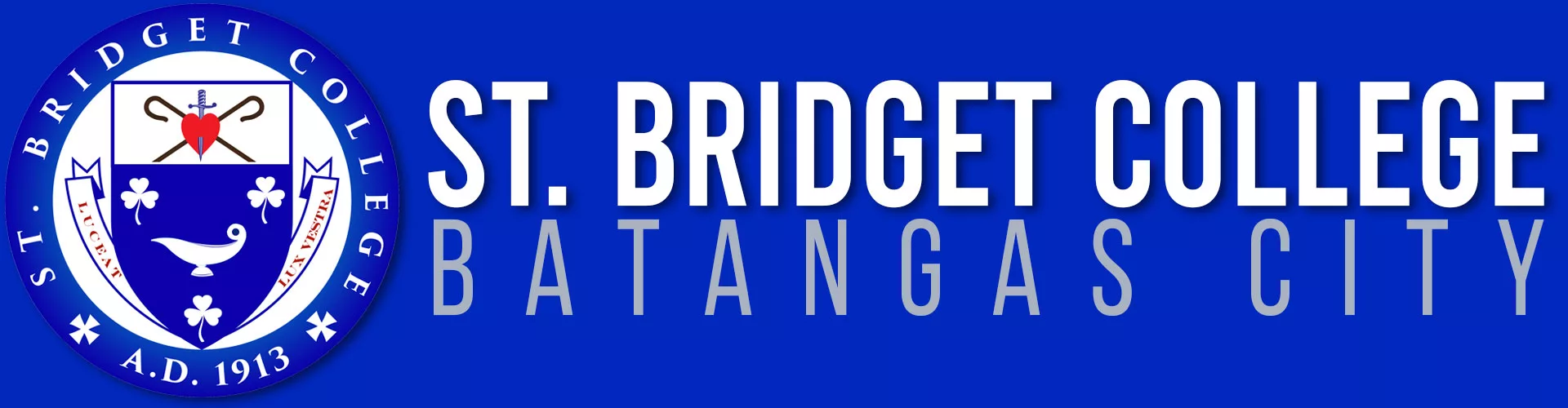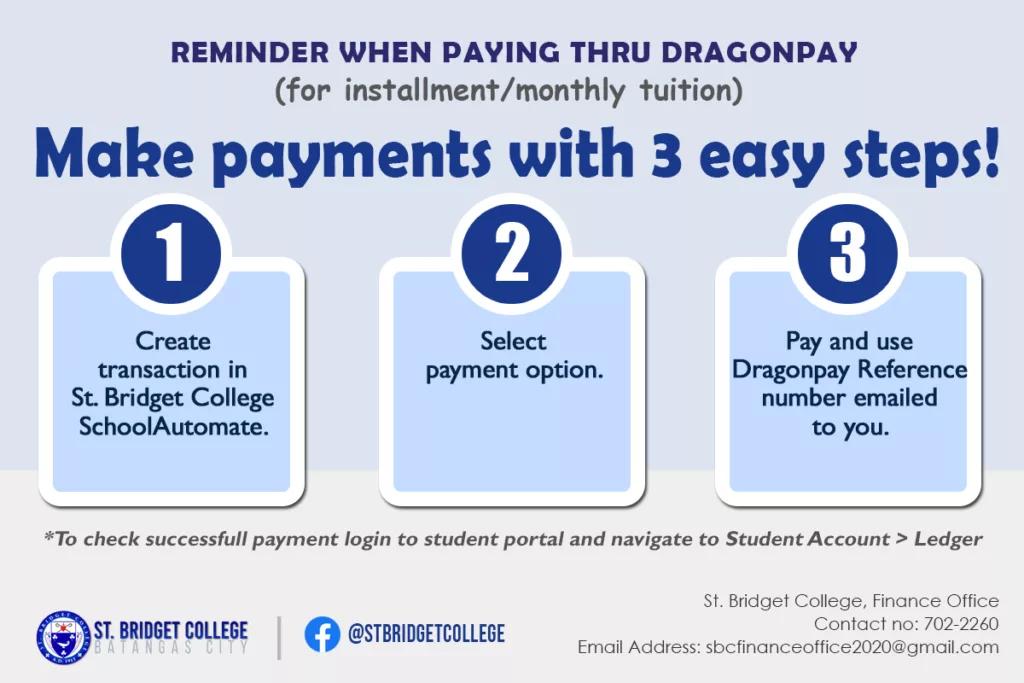
Create transaction in SBC SchoolAutomate.
- Please login to SBC SchoolAutomate portal (Click here) using your login credentials.
- Click “Online Payment”
- Click “Pay Installment Fee” tab.
- Click your preferred “Pay <month>” button. (Ex. “Pay January”)
*a dialog box will appear “Click OK to proceed to Online Payment Gateway. Cancel to stay in this page” select OK.
Select payment option.
- Read all the information and instructions on the screen before you proceed.
- On the “—SELECT A PAYMENT OPTION—” drop down menu, select your chosen payment option.
- Tick “I agree to the Terms and Conditions”
- Click “Select” button.
- Enter your active email address on the textbox.
* This email will receive the complete payment instructions.
- Click “Send Instructions via Email/Mobile”. You will be prompted to schoolautomate page.
Payment Instructions.
- Open your active email address used in Step 9.
- Open the payment instructions email sent by Dragonpay.
(Ex. Payment Instruction for Transaction Ref: ABC01234)
- Read the content of the email then click the payment instruction link.
(Ex. https://test.dragonpay.ph/Bank/GetEmailInstruction.aspx?refno= ABC01234)
*You will be prompted to COMPLETE payment instruction. Please follow all the steps.
*Kindly pay the Exact amount stated in the payment instructions to avoid delay on validation.
*Reminder: Always include in remarks/description/notes the 8 digits Dragonpay reference no. (Ex. ABC01234) found in the payment instruction for easy tracking of your payment.
- Keep a screenshot/picture of the transaction as proof of your payment.
- You will receive an email once your transaction is successful.
Your payment will be automatically credited to student’s ledger once validated by Dragonpay. To verify the posting of payment, log in to students account in the school automate to view the ledger. If payment was not posted, please contact our finance office through 702-2260 or email us at sbcfinanceoffice2020@gmail.com attaching the proof of transaction and your Dragonpay Reference no.
We discourage payments without Dragonpay reference number. Always make a payment transaction first in School Automate.